Textractor Tutorial + ChiiTrans Lite [ENG]
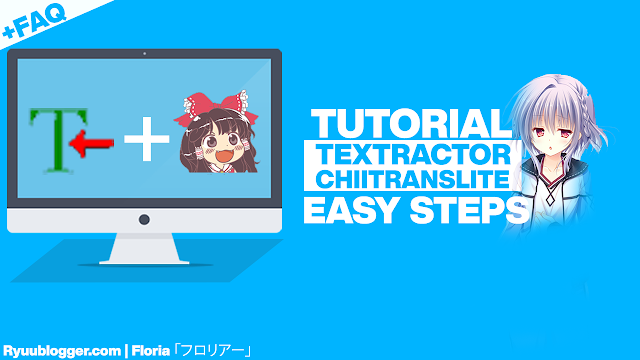
Good Morning/Afternoon/Night my VN comrades. This is the tutorial for installing,using, and FAQs related to the Textractor Machine Translation (MTL) and ChiiTrans Lite Interface.
Both of them are used as an combination program to Machine Translate any kind of Japanese VN that you going to play.
With their compability and efficiency (especially in CPU usage), they’re regarded as the latest and the most easy to run (not easy to use though, compared to VNR) MTL program.
Textractor will hook almost all VN with ease, while ChiiTrans Lite will display the translated text with the most customizable UI at the moment.
Before the tutorial begins, Please download the software listed below
First Installation and Settings
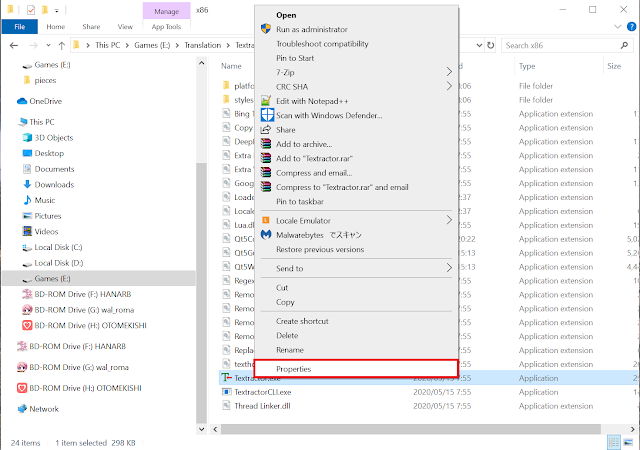
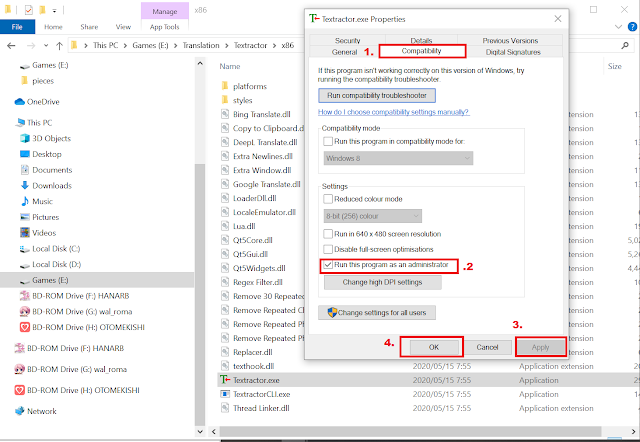
3. Open the Textractor.exe. Make sure all windows are minimized except the ones on picture below.
4. Open Extensions on Textractor and choose your preffered Translation Engine (GoogleTL, BingTL, DeepL) (GoogleTL is Reccomended). To use your preffered translation engine, you must delete all translation engine except the one you’re going to use. You can delete Extensions by left clicking it and pressing DEL button on the keyboard. To add an extension, right click an empty spot in Extension prompt box and choose the extension you’re going to use, afterwards choose Add Extension. Make sure that all translation engine extensions are ABOVE Copy to Clipboard. You can sort extension order by dragging it with left mouse button.
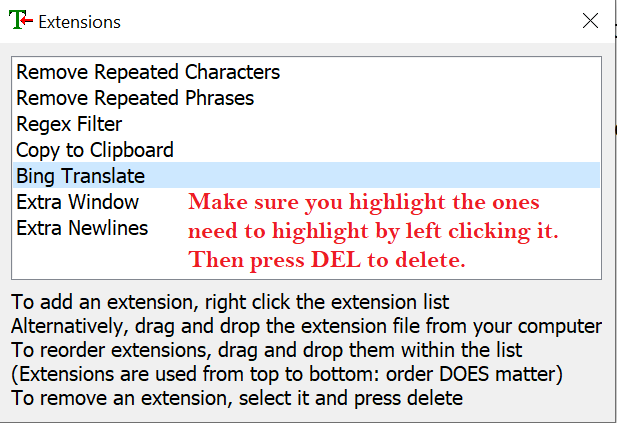


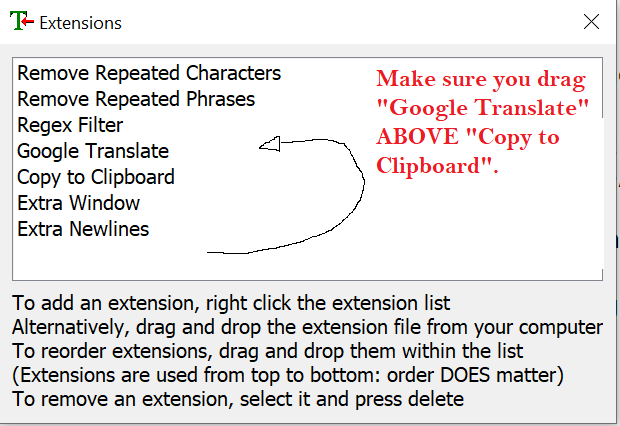
5. Close the Extension window and open ChiiTrans Lite folder. Similiar to Textractor, change the ChiiTrans Lite permission to Run as Administrator. To change the permission, do as follows:
Right click ChiiTransLite.exe -> Properties -> Compability -> Run as Administrator -> Apply -> Ok
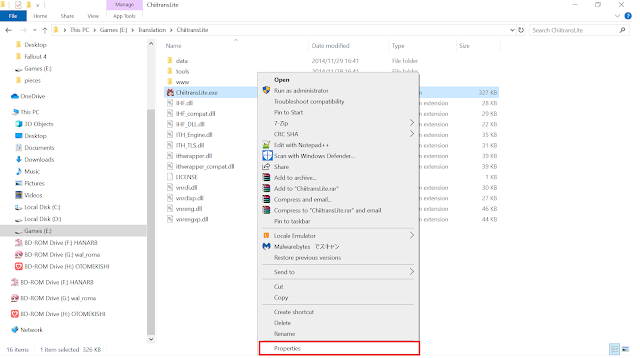

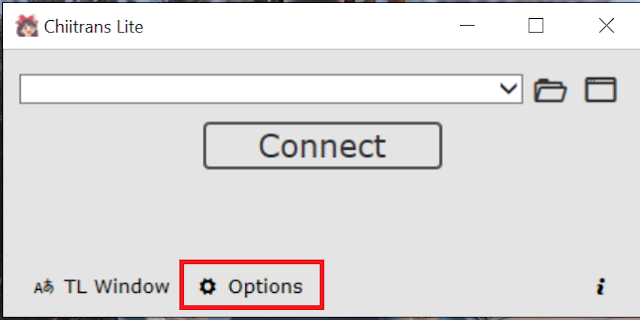
- On Text Capture screen, make sure [Capture Text from Clipboard] is orange coloured WHEN NOT HOVERED. If the option still black coloured when not hovered, left click the [Capture Text from Clipboard] until its orange coloured. Make sure [Do not capture text without Japanese] is ticked.

- On Parsing section, Ruby Text column indicates whether you use Furigana, Romaji, Cyrilic, or No text above the main Japanese text. If you want to use Furigana, please tick Hiragana. If you want to use Romaji, please tick Latin. Vice versa for other options. Make sure [Load names only] is ticked.

- On Translation section, make sure [Display source only] is ticked. If you have used Atlas TL beforehand, please click [Additional Translators] and make sure its moved to the right column.


- On Appereance section, make sure [Translation Window always stays on top] is ticked.


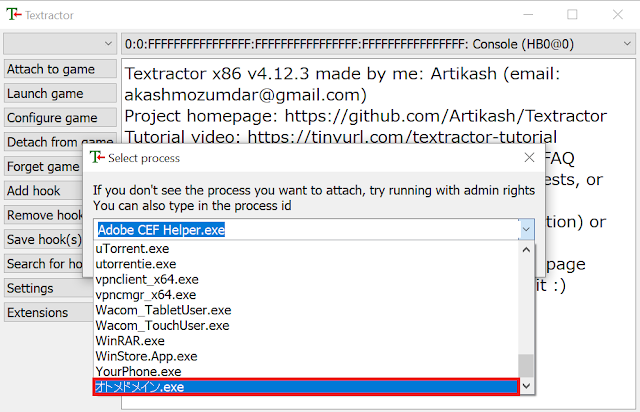
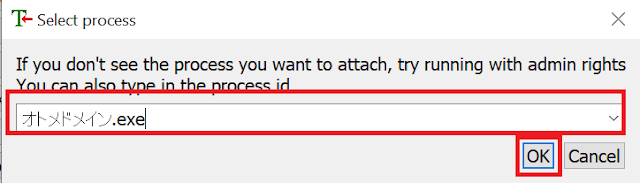

9. After you hook the VN, open your game window and advance the dialogue ONCE.





11. Afterwards, you can set the transparency, font size, and window size of ChiiTrans Lite. Follow the picture below to set your ChiiTrans Lite until you like it.

12. Enjoy!

Usage After First Installation + FAQ
After you did the first installation, just do steps 7-10 to translate another VN. Tl;Dr:
- Open Textractor
- Open ChiiTrans Lite
- Open the game
- Attach the game to Textractor
- Advance the dialogue once at the game
- Find the exact Hook at Textractor
- Connect ChiiTrans Lite to the game
- Set your ChiiTranslite Window to your liking
- Enjoy!
FAQ
A: The VN that you play might be relatively new. If hooking cant be done, please search the H-Code (Hook Code) in:
AGTH Database H-Code
VN-Wikia H-Code
Follow these steps to insert the H-Code:
- Open Textractor and click Add Hook at the left column. Then a prompt will appear. For Textractor it is adviced to remove “/” from the H-Code
 You can find the H-Code on links I shared above or in our Discord Server (#Hook-Codes) Use the search bar feature to find the game name and make sure you DIDNT include the “/” when you copy paste the H-Code. It wont work on Textractor. For this case, I’m going to use Otome Kishi as an example.
You can find the H-Code on links I shared above or in our Discord Server (#Hook-Codes) Use the search bar feature to find the game name and make sure you DIDNT include the “/” when you copy paste the H-Code. It wont work on Textractor. For this case, I’m going to use Otome Kishi as an example.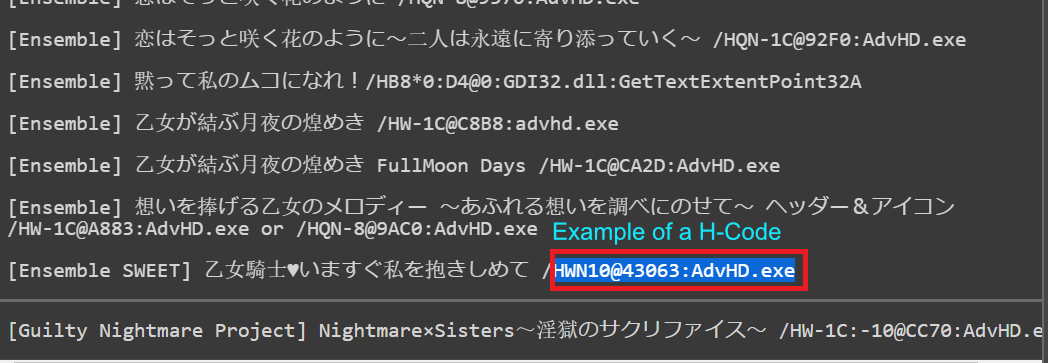 After you found the H-Code, copy paste it to the Add Hook Window and click OK. When done, the hook will appear at your Textractor. Then you need to choose the hook. Custom hooks are normally named as “UserHook(number)”
After you found the H-Code, copy paste it to the Add Hook Window and click OK. When done, the hook will appear at your Textractor. Then you need to choose the hook. Custom hooks are normally named as “UserHook(number)”
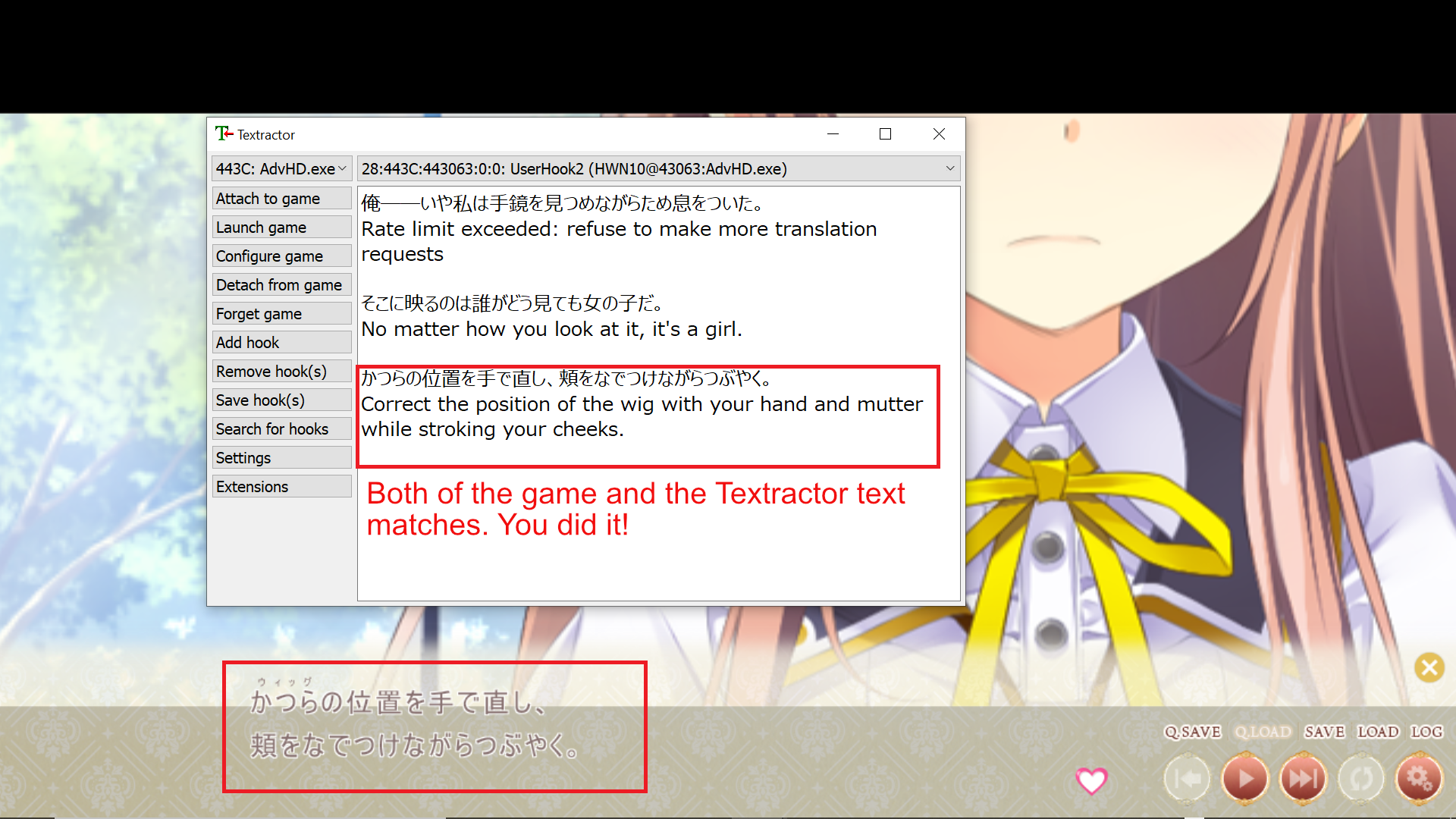
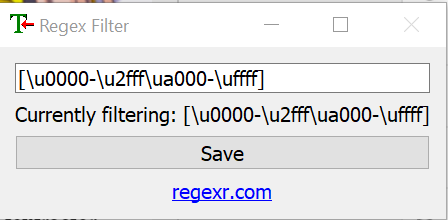
keywords : Textractor, ChiiTrans Lite, Tutorial, MTL Tutorial, Textractor + ChiiTransLite , vn, game vn hook code vn, alternative visual novel reader (vnr)



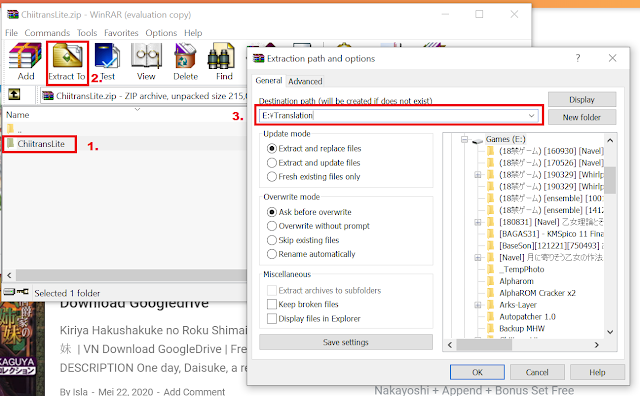



![[Important] About Ryuugames Discord Server](https://www.ryuugames.com/wp-content/uploads/2021/12/misaki-cantiq-218x150.jpg)


